Version 11.1 release is here! Is is available for both PHPRunner (Windows, Mac, Linux) and ASPRunner.NET.
Version 11 most frequently asked questions answered.
To download a registered version logon to your control panel account and find download links under ‘My purchases’.
Trial version download links
PHPRunner 11.1 for Windows trial
ASPRunner.NET 11.1 for Windows trial
PHPRunner 11.1 for Linux (Debian) trial
PHPRunner 11.1 for Linux (RedHat) trial
You can install and run it side by side with versions 10.x and 11.0. Existing software functionality will not be affected. Just make sure you do not launch v11 and v11.1 at the same time if you use a built-in database to store projects.
New features in v11.1
- Calendar View
- GANTT View
- Source control systems support ( SVN, git )
- Lookup wizard enhancements
Calendar View
When you launch version 11.1 you notice two new buttons on the toolbar, ‘Create Calendar’ and ‘Create GANTT chart’. Click ‘Create Calendar’. Choose to create a new table to get familiar with this feature. You can switch to using your own database table later. The software will create a new table for you and will even add some test data. You can now build the project and enjoy a fully-working Calendar page.
If you choose to use your own table make sure to proceed to ‘Calendar settings’ screen ( between Pages and Fields ) and configure your Calendar. Date field and subject field are mandatory and rest are optional.
PS. Calendar view is based on FullCalendar open source project.
GANTT View
GANTT Chart is similar in many ways to the Calendar. We also recommend creating a new table and getting familiar with this feature first. GANTT View specific settings can be found on ‘Gantt’ screen.
You can add, edit, delete tasks, add dependent tasks, use drag-n-drop to change task/subtask dates or update task progress.
PS. We use Frappe Gantt component as a core of this new feature.
SVN/git support
Source control system support provides two main scenarios.
1. Using SVN/git for backups only.
2. Single developer working on the same project from different machines.
SVN, backup only
1. Install SVN command-line client software. On Windows we recommend SilkSVN.
2. Create a new empty folder in your SVN repository. Checkout it to any folder on your local computer.
3. In PHPRunner/ASPRunner.NET proceed to Project -> Version control settings and select ‘Export directory’, the same one where you performed the checkout. Other settings will be populated automatically.
4. ‘Commit after each project saving’ – this is up to you to decide.
5. ‘Update on each project opening’ – if you use SVN for backups only then turn this option off.
Once you performed these steps, you will see a new ‘Save and commit’ button at the bottom of the software. Use it to save your project and commit changes to repository.
6. To restore a project from backup proceed to the start screen of the software, ‘Import’ tab. Click Browse and point the software to project.json file in the checkout folder.
SVN, working from different computers
1. On the first computer repeat all steps for ‘Backup only’. Enable option ‘Update on each project opening’. Now, in order to open this project you will need to use ‘Open from version control’ tab on the start screen.
2. On the second computer perform project checkout from SVN. On start screen proceed to ‘Open from version control’ tab, click Browse and point it to the folder where you performed the checkout. You will see a dialog with SVN settings, just leave everything as is and click ‘OK’.
Note: it is important not to use this feature for simultaneous development by multiple developers. Each commit will override changes made on another computer.
GIT
The ideology is the same but there a few extra commands you need to execute manually.
1. Create a new repository at github.com, for example JonDoe/Cars
2. Create a directory on your computer, open the terminal and change to that directory.
3. Run these commands, replace JonDoe/Cars with the actual repository name:
4. Repeat steps 2 and 3 to access your github repository on the second computer.
5. During the first Save and Commit you may encounter this error:
If this happens, run the following commands in the terminal/command line and and try saving and committing again.
6. Now you can do the same, in PHPRunner/ASPRunner.NET proceed to ‘Open from version control’ tab, click Browse and point it to the folder where you performed the checkout.
Lookup Wizard enhancements
New feature here is ‘Edit selected’ which allows you to edit selected entry in a lookup wizard. Can be handy when you noticed a typo in Lookup Wizard data and want to fix it without leaving the page.
Enjoy!
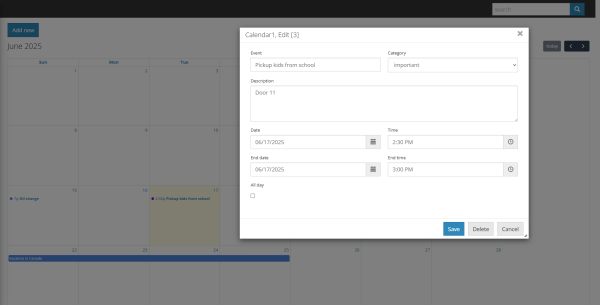
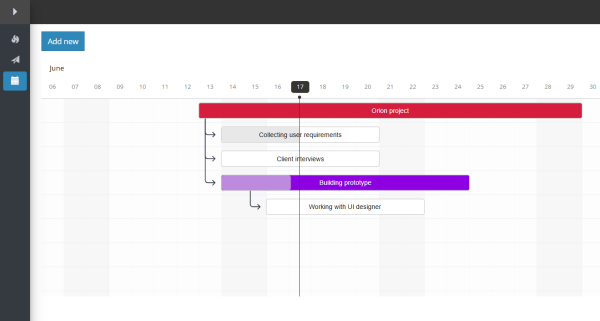
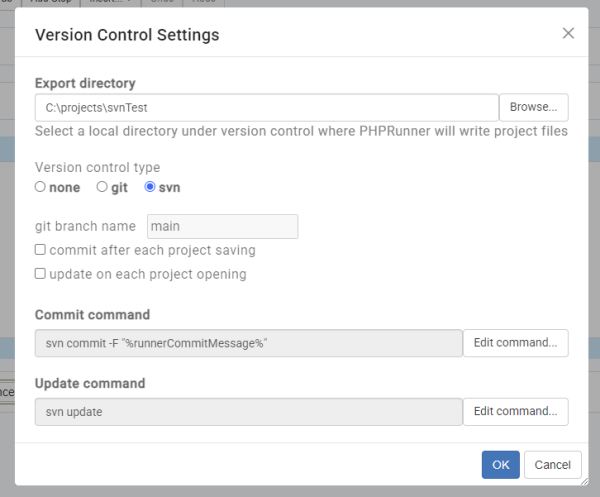
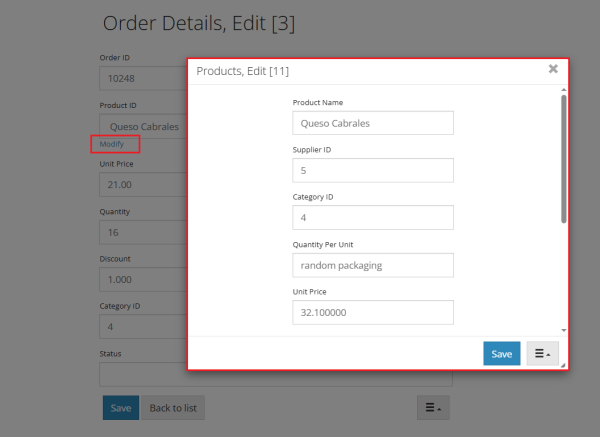
I think the use of git is welcome in V11 so that backups can be stored off the computer.
I’ve added FullCalendar previously and while it works, I can’t help feeling it’s a lettle messy to set up in the first place.
Git support along with both calendar and Gnatt views are a great addition.
I completely agree with Tayyab Ilyas. All improvements are welcome, but the UI/UX is way behind. We’re working with Bootstrap 3.3.7 (2016) while version 5.3.7 is live.
Personally, I would appreciate an effort to align the overall product and strengthen its weaknesses.
I have been working in many computers since version 10 using one drive and making a the same one drive folder in all de machines, that was good to work in windows but didnt work if you want to work in mac or linux too, so de filesystems are diferent. Now with the use of GIT repositories you can really work multiplataform. Very good release 11.1 and the only thing we needed to use phprunner across plataforms.
Please work on UI. UI is very basic and less appealing to my end users. I am bound to check other alternatives now in the market.
Hi,
Is it possible that popup windows don’t work anymore in the new version? After the update for me this is the case
Bravo, way to go Xlinesoft. for all new recent update and features. hopefully soon will support git with multiple developers scenario, and that will be awesome. you’re the best.
PHPRunner has come a long way. Version 11.1 is a game changer. It would be fantastic if Xlinesoft would consider AI integration to help development. For now, Microsoft Copilot is fantastic.