PHPRunner comes with a built-in option to download pages as PDF documents.
You can enable the PDF view option on the Choose pages screen or a View/Print page of the Page Designer screen.
Choose pages screen
1. Proceed to the Choose pages screen in PHPRunner and select the PDF View checkbox.
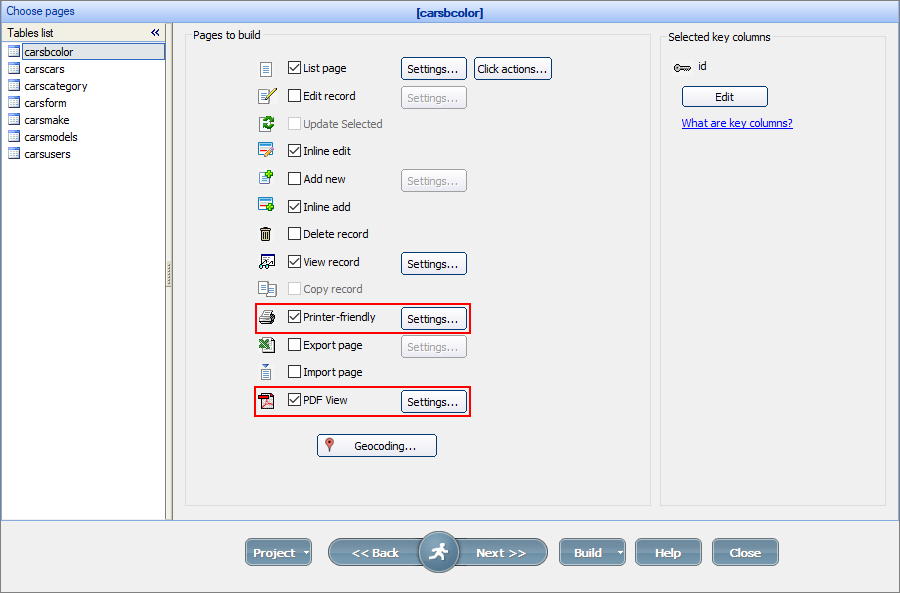
Click the Settings button to configure these options:
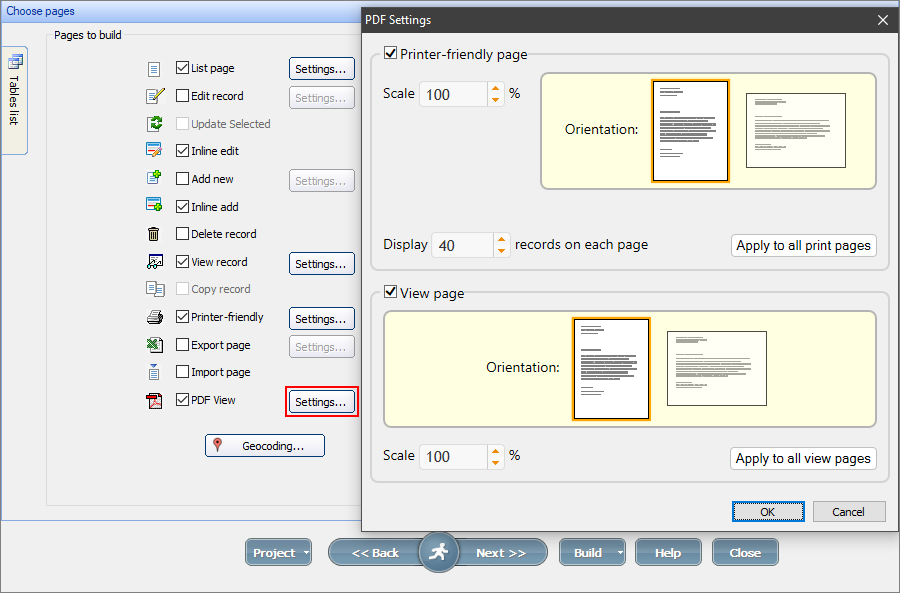
For more information, see Printer-friendly/PDF view settings.
Page Designer
2. Proceed to the View/Print pages on the Page Designer screen and check the page properties. The View/Print pages have the pdf option. Click the ... button to enable or disable PDF View, set the scale and orientation.
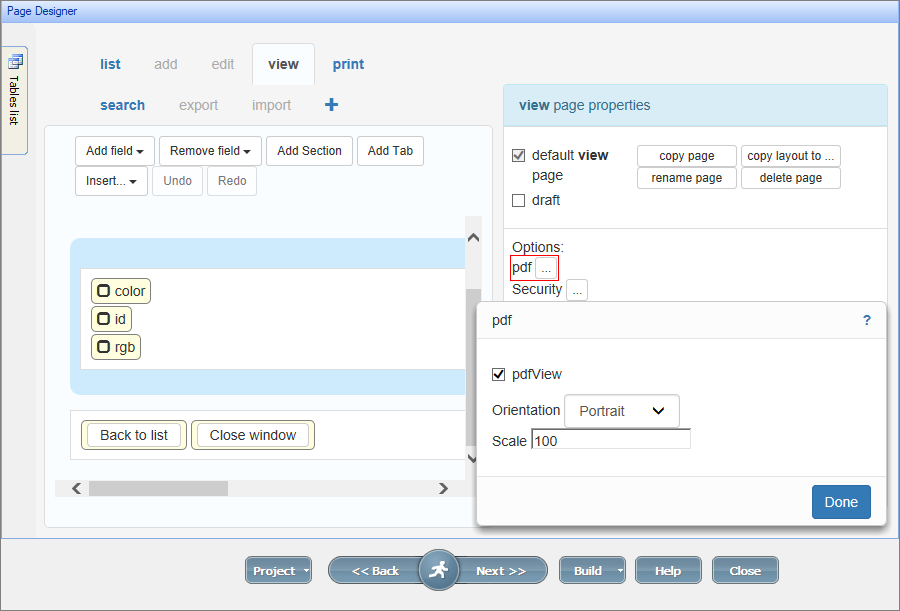
With the pdfView option enabled, a PDF View button appears on the page. You can drag-n-drop it anywhere in the Page Designer screen.
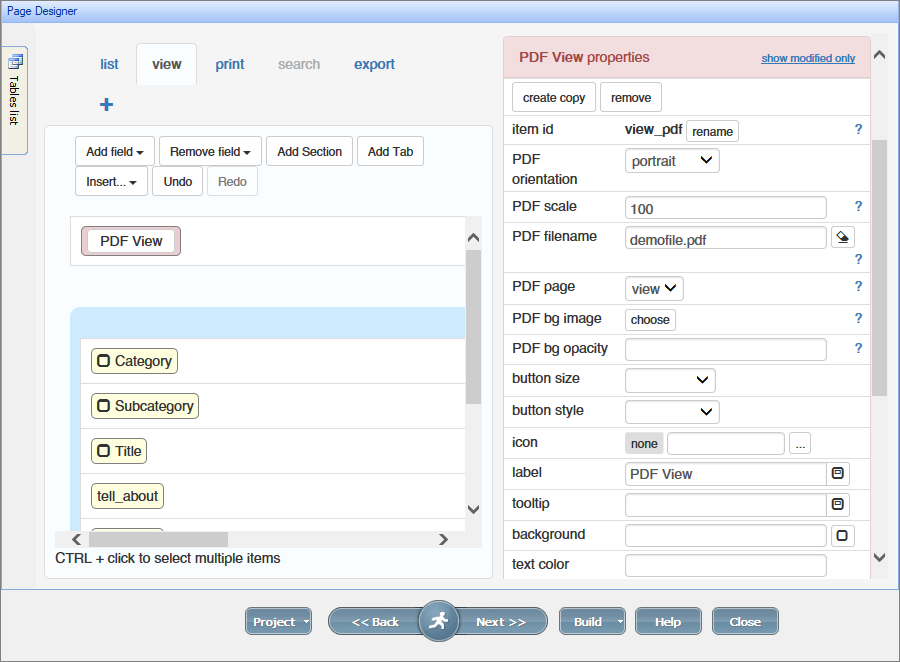
The PDF View button has several unique properties:
PDF orientation
You can choose between the portrait and landscape orientation.
PDF scale
Set the scale of the resulting document.
PDF filename
Set the name of the PDF file.
PDF page
Choose between View or Print pages to export to PDF.
PDF bg image, PDF bg opacity
you can choose an image as the background of the resulting PDF file and set its opacity.
To learn more about properties of buttons, see Working with page elements.
Here is an example of a Print page with a PDF View button:
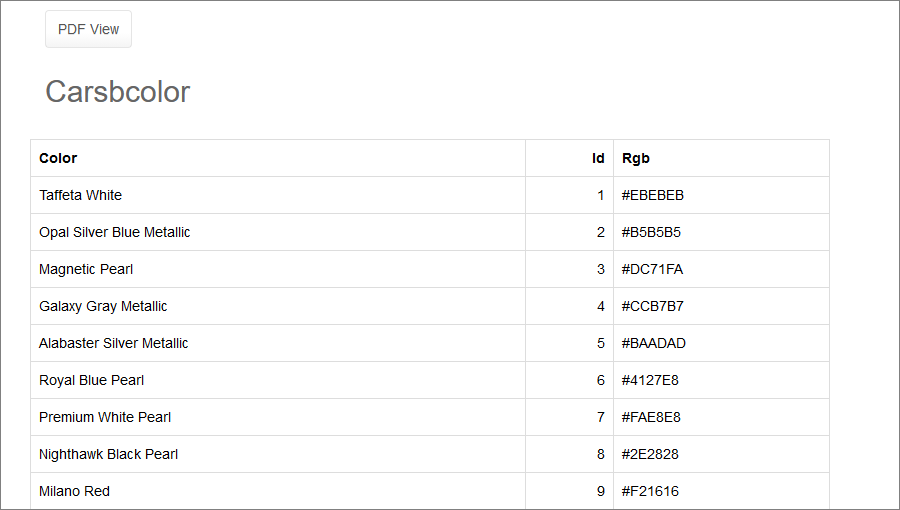
Here is the generated PDF document for the Print page above:
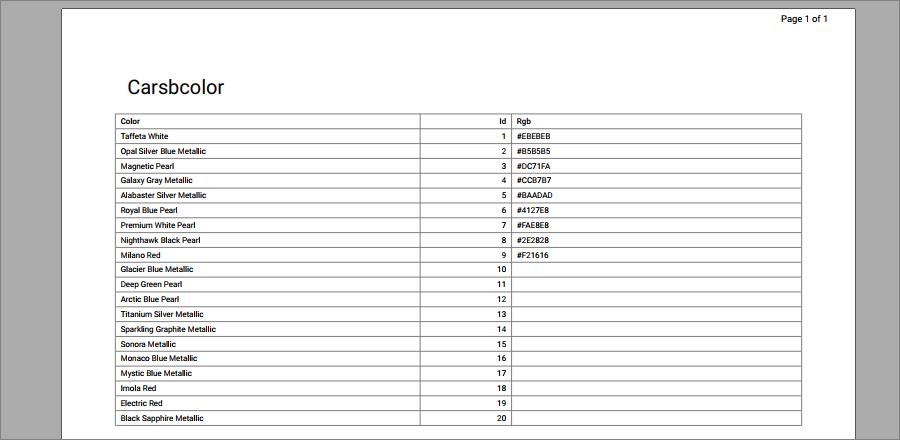
Here is an example of a PDF document with a custom background:
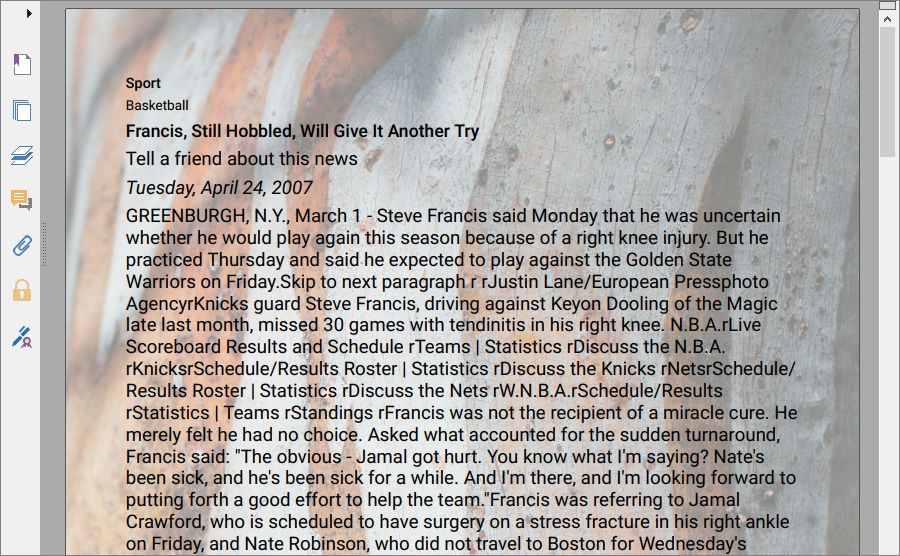
See also: