Quick jump |
The Choose pages screen allows you to select the pages and functionality you want to include in the generated app.
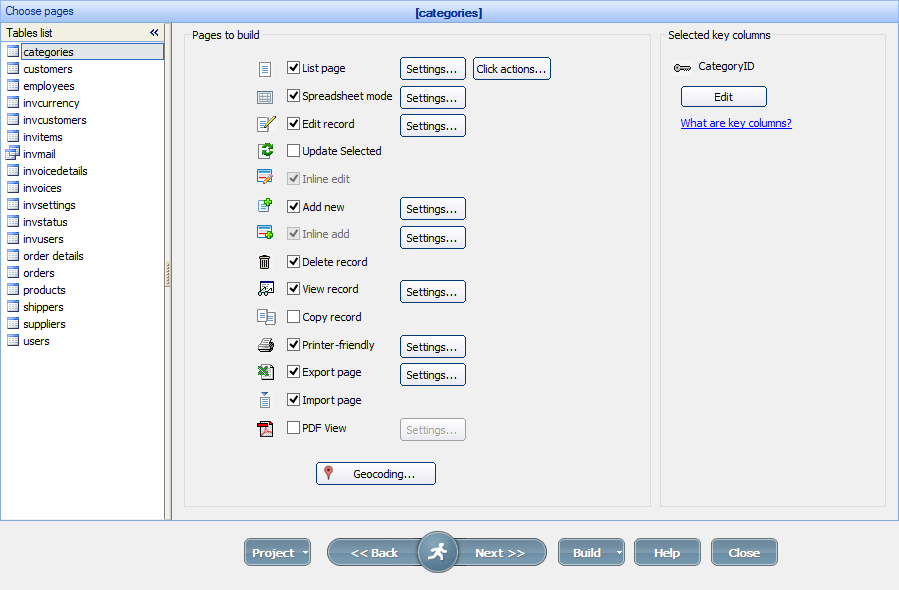
Enable the options under Pages to build to add pages or functionality into the build.
The checkboxes that add pages into the generated app are:
Checkbox |
Description of the added page |
A page that shows the table records and the buttons to work with these records. |
|
A page/popup that edits the selected record. |
|
A page/popup that adds new records to the table. |
|
A page that shows the selected record only, without the additional buttons. |
|
A page that shows the List/View pages in a printer-friendly way. |
|
A page/popup that allows exporting the records into a DOC, XLSX, or CSV file. |
|
A page/popup that allows importing records into the table from a CSV, XLS/XLSX file, or plain text. |
These pages are called Table pages because they show the table records or allow working with the tables. To learn more about working with table pages in Page Designer, see Working with table pages.
You can click the Settings buttons next to the checkboxes to adjust the settings for the corresponding pages.
Note: if the Edit, View and Delete functions are disabled, you need to select key columns for this table.
The checkboxes that add functionality to the List/View pages are:
Checkbox |
Description |
Spreadsheet mode |
Allows to edit table data in an Excel-like grid. All records are editable on the initial page load. |
Adds the Update selected button to the List page that allows editing multiple records at once. |
|
Inline edit |
Adds the Inline edit button to the List page that allows you to edit multiple records without leaving the List page. |
Inline add |
Adds the Inline add button to the List page that allows you to add multiple records without leaving the List page. |
Delete record |
Adds the Delete records button to the List page that allows you to delete the selected records. |
Copy record |
Adds the Copy records button to the List page that allows you to copy the selected records. |
Adds the PDF View button to the List/View pages that generates a PDF document with the contents of the page. |
As the Update selected function requires the Edit page to work, you need to have the Edit record checkbox enabled.
You can click the Settings button next to the PDF View checkbox to adjust settings for the generated PDF document.
Note: the Inline add/edit functions use the same Edit as types as the regular Add/Edit pages.
Click the Settings button next to the View record checkbox to edit the Hide empty fields option. When selected, this option shows only the fields with values on the View page.
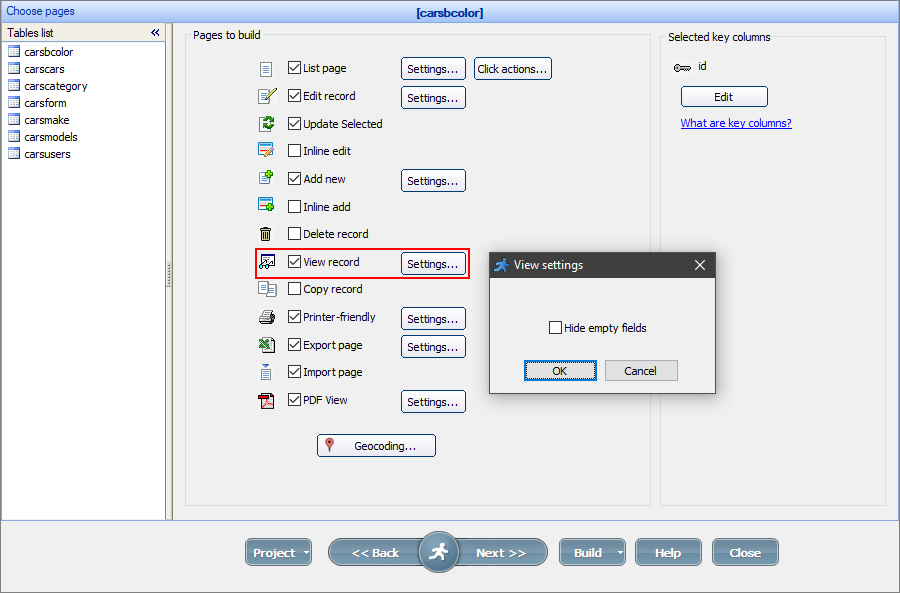
See also:
•List page settings / Click actions
•Printer-friendly/PDF view settings