On the Report: Totals screen, you can choose the fields to display on the report/search pages.
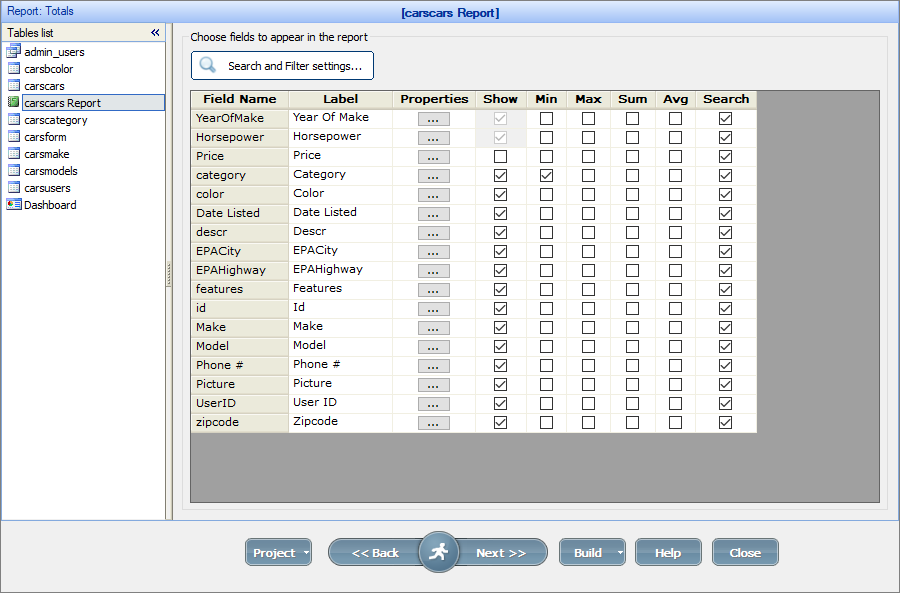
Apply the aggregate functions like Min, Max, Sum, and Average by selecting the corresponding checkboxes. The results of these calculations are displayed after each group and at the end of the page/report.
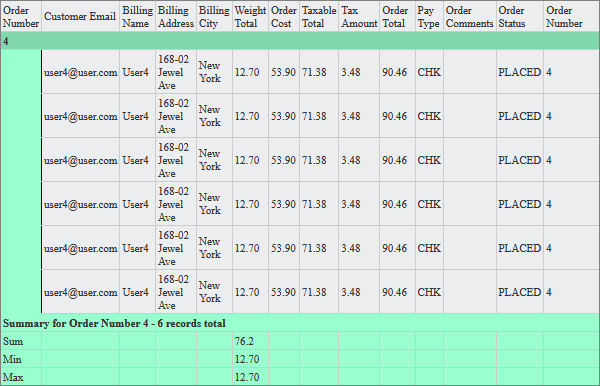
You can also click the Search and Filter settings button to open a window with corresponding settings in a popup. For more information on these settings, see Choose fields screen.
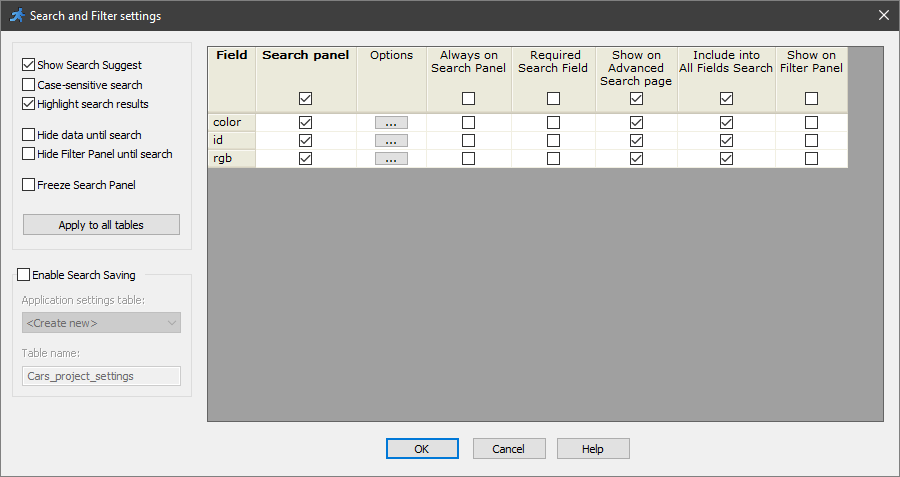
The Report: Miscellaneous screen allows you to select the layout of the report. If you use grouping, you can choose between Stepped, Block, Outline, and Align layouts.
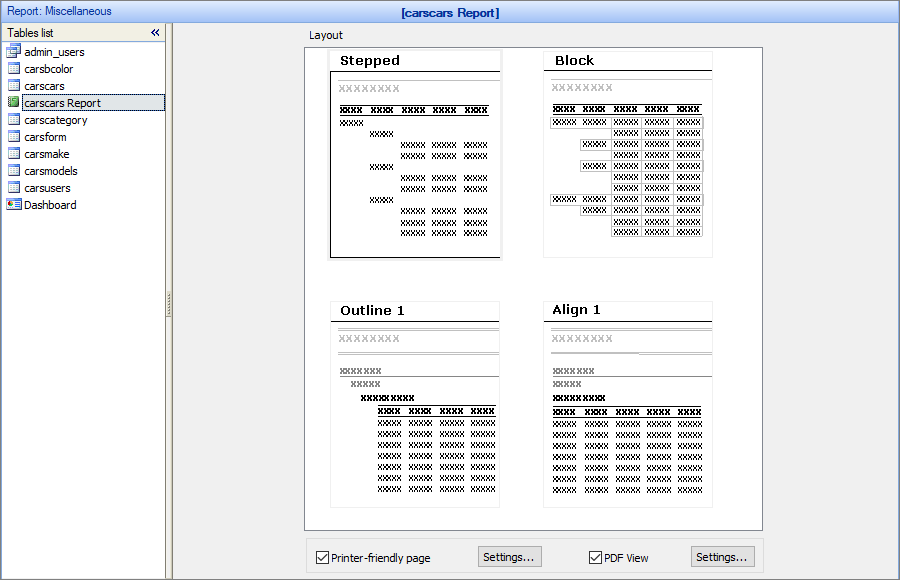
If you don't use grouping, you can only use the Tabular layout, which is similar to the basic List page.
Use the Printer-friendly page and PDF View options to make the report printer- and PDF-friendly. Click the Settings button to configure these options:
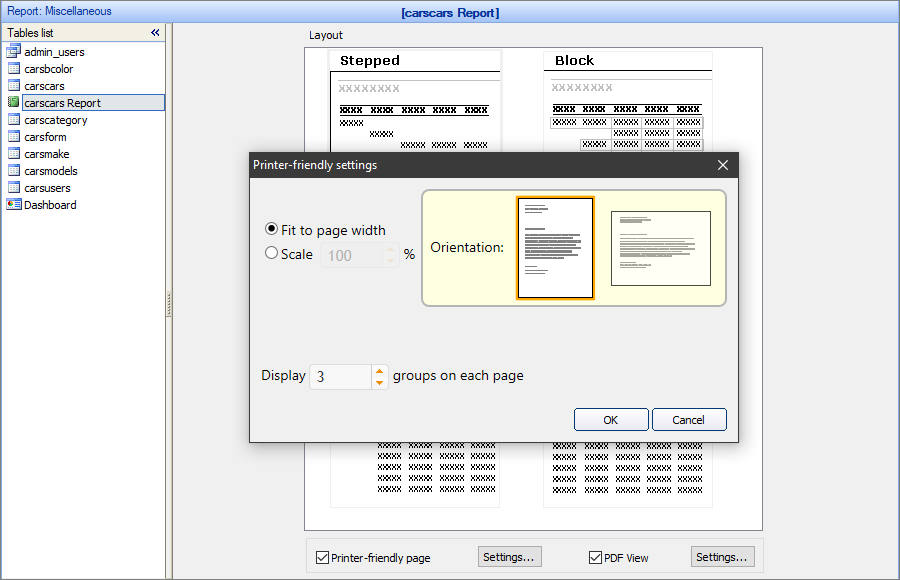
•Fit to page width/Scale. You can choose to fit the report to page width or to scale it to a set percentage.
•Orientation. Select the portrait or landscape orientation for the report pages.
•The Display N groups per page option determines where to insert the page break when you print the whole report.
Displaying lookup values in reports
If you need to display a value from a lookup table instead of the ID on the Report page, you have two options:
1. Modify the SQL query to include the fields from joined tables.
2. Enable the report search page, proceed to the Page Designer or Editor screen, open the Search page, double-click the field and turn it into a Lookup Wizard on the Edit as tab.
Either option allows you to display values from another table on the Report page (i.e., Customer Name instead of Customer ID).
See also:
•Creating and configuring reports
•Master-details relationship between tables