Quick jump |
How to insert standard buttons
Standard buttons are buttons like Add new, Create PDF, Delete, and Print. To add a standard button to the page, click Insert, then - Standard button.
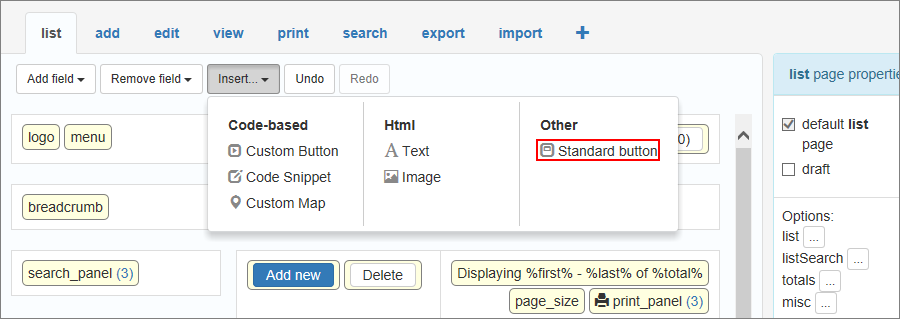
A popup with the list of all standard buttons appears. Click on the button you wish to add, and drag-n-drop it to any place on the page.
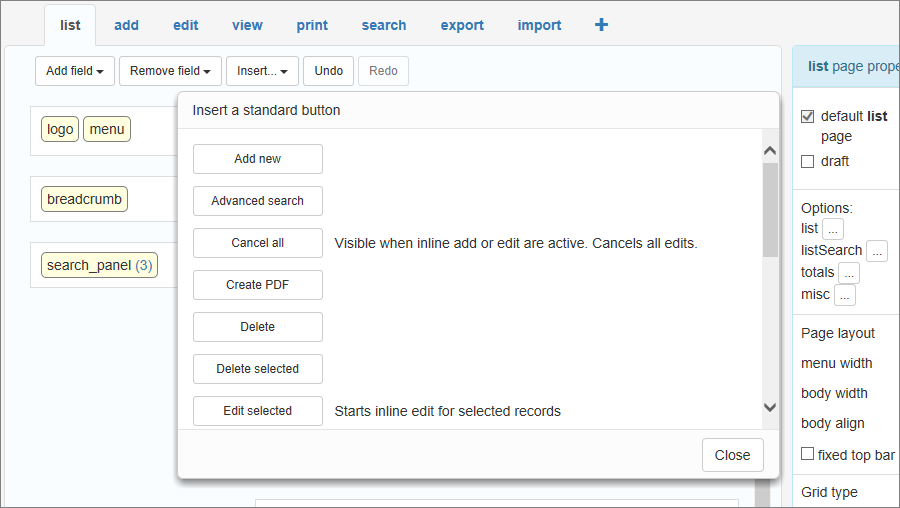
Standard buttons lists for different types of pages
The list of available buttons depends on the type of page:
•Add new. Opens the Add page.
•Advanced search. Opens the advanced search page. For more information, see Search and Filter settings.
•Cancel all. Visible when an inline add or edit is active. Cancels all edits.
•Create PDF. Downloads the table as a PDF document. You can set the orientation, scale, filename, page type, data scope and split to pages for the resulting file in the properties.
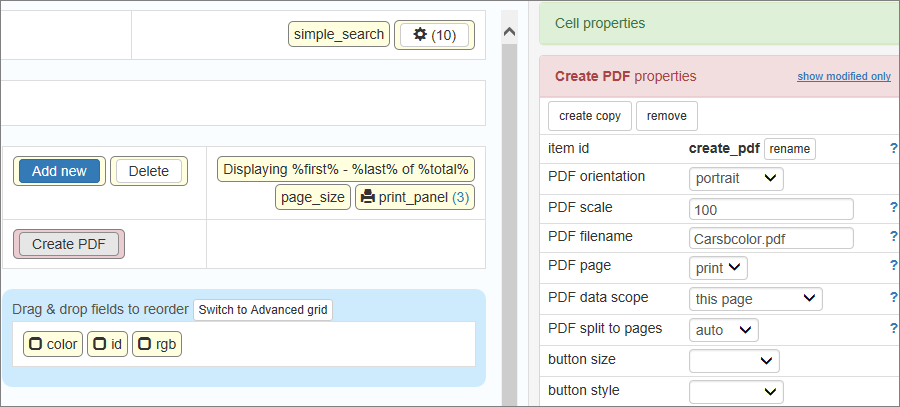
•Delete/Delete selected. Both these buttons delete the selected records.
•Edit selected. Edits the selected records.
•Export results/Export selected. Exports all of the results/the selected records into an .xls, .doc, or .csv file to download. For more information, see Export/Import pages.
•Hide/Show search panel. Hides or shows the search panel. For more information, see Search and Filter settings.
•Import. Allows importing data from .xls, .csv files, or a simple text. For more information, see Export/Import pages.
•Inline Add. Visible when the List page allows inline adding. This button opens an inline adding interface.
•Print. Opens the Print page.
•Save all. Visible when an inline add or edit is active. Saves all records that are being edited.
•Save search. Saves the current search for later retrieval. For more information, see Search and Filter settings.
•Update selected. Allows quickly changing multiple records. For more information, see Update selected page.
•Back to list. Opens the List page.
•Cancel. Cancels the adding and closes the window. Visible only in a popup window.
•Next step. Proceeds to the next step. For more information, see Working with table pages.
•Reset. Resets the values in the fields.
•Save. Saves the values into a new record.
•next/prev. These buttons switch between the records in the table.
•Back to list. Opens the List page.
•Cancel. Cancels the editing and closes the window. Visible only in a popup window.
•Next step. Proceeds to the next step. For more information, see Working with table pages.
•Reset. Resets the values in the fields.
•Save. Saves the edited values into the current record.
•Update N records. Visible on the Update selected page. Saves the edited values of the selected records. "N" is the number of selected records.
•View. Opens the View page.
•next/prev. These buttons switch between the records in the table.
•Back to list. Opens the List page.
•Close window. Closes the window. Visible only in a popup window.
•Edit. Opens the Edit page.
•Next step. Proceeds to the next step. For more information, see Working with table pages.
•PDF View. Creates a PDF document of the Print or View page. For more information, see PDF view settings.
•PDF View. Creates a PDF document of the Print or View page. For more information, see PDF view settings.
•Back to list. Opens the List page.
•Cancel. Cancels the search and closes the window. Visible only in a popup window.
•Reset. Resets the values in the fields.
•Search. Searches the table for the entered values.
•Cancel. Cancels the export and closes the window. Visible only in a popup window.
•Export. Exports the results into an .xls, .doc, or .csv file to download. For more information, see Export/Import pages.
The Import page doesn't have any standard buttons.
Page Designer articles:
•Working with additional pages
See also: