CAPTCHA is a simple test to determine whether the user is a human or a bot. It is used to prevent spamming and other automated abusive behavior on websites.
You can add CAPTCHA to the Add/Edit or Login/Register/Remind password pages:
•To add CAPTCHA to the Login page, click Login form appearance on the Security screen, and select the Display CAPTCHA checkbox.
•To add CAPTCHA to the Register and Remind password pages, click Registration and passwords on the Security screen, and select the Display CAPTCHA checkbox.
Then click CAPTCHA settings and choose what type of CAPTCHA to use:
•Flash-based CAPTCHA;
•Google reCAPTCHA.
To use Google reCAPTCHA, register your web site at https://www.google.com/recaptcha/intro/index.html, copy the site key and secret key, and paste them into the respective fields in the settings popup.
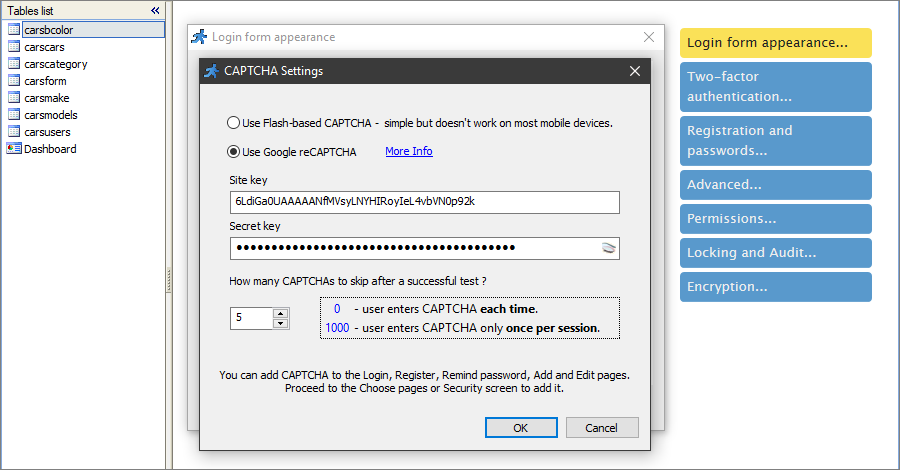
Flash-based CAPTCHA on the Login page
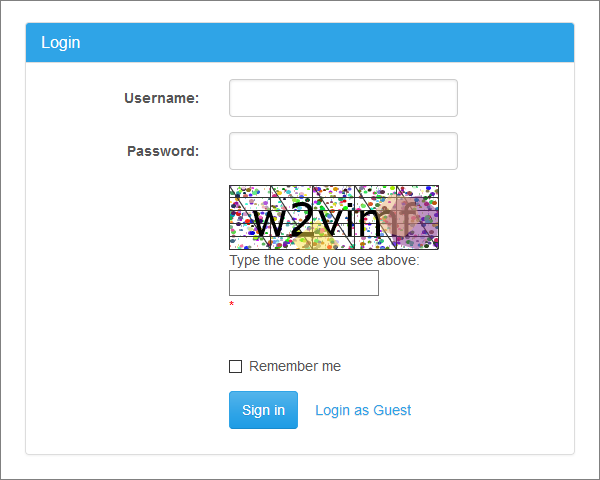
Google reCAPTCHA on the Login page
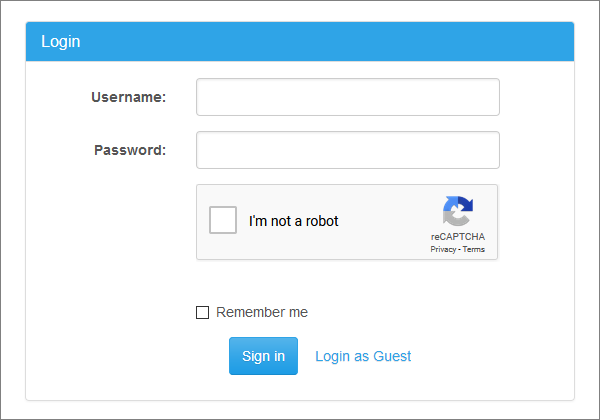
Security screen articles:
•CAPTCHA on authentication pages
See also: