ASPRunner.NET Source control system support provides two main scenarios.
1. Using SVN/git for backups only.
2. Single developer working on the same project from different machines.
We will explain how both scenarios work with SVN and git.
SVN, backup only
1. Install SVN command-line client software. On Windows we recommend SilkSVN.
2. Create a new empty folder in your SVN repository. Checkout it to any folder on your local computer.
3. In ASPRunner.NET proceed to Project -> Version control settings and select ‘Export directory’, the same one where you performed the checkout. Other settings will be populated automatically.
4. ‘Commit after each project saving’ – this is up to you to decide.
5. ‘Update on each project opening’ – if you use SVN for backups only then turn this option off.
Once you performed these steps, you will see a new ‘Save and commit’ button at the bottom of the software. Use it to save your project and commit changes to repository.
6. To restore a project from backup proceed to the start screen of the software, ‘Import’ tab. Click 'Browse' and point the software to project.json file in the checkout folder.
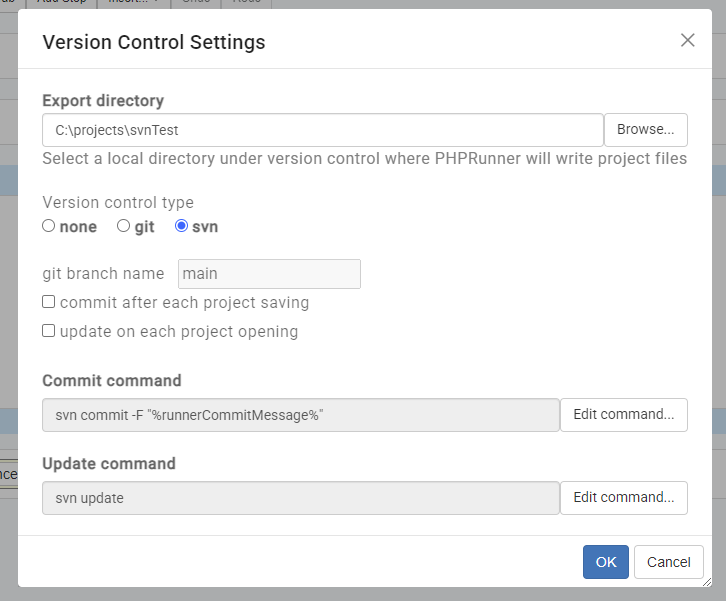
SVN, working from different computers
1. On the first computer repeat all steps for ‘Backup only’. Enable option ‘Update on each project opening’. Now, in order to open this project you will need to use ‘Open from version control’ tab on the start screen.
2. On the second computer perform project checkout from SVN. On start screen proceed to ‘Open from version control’ tab, click Browse and point it to the folder where you performed the checkout. You will see a dialog with SVN settings, just leave everything as is and click ‘OK’.
Note: it is important not to use this feature for simultaneous development by multiple developers. Each commit will override changes made on another computer. For simultaneous development you need Multi-Developer Edition of ASPRunner.NET
GIT
The ideology is the same but there a few extra commands you need to execute manually.
1. Create a new repository at github.com, for example JonDoe/Cars
2. Create a directory on your computer, open the terminal and change to that directory.
3. Run these commands, replace JonDoe/Cars with the actual repository name:
git init
git remote add origin https://github.com/JonDoe/Cars.git
git branch -M main
4. Repeat steps 2 and 3 to access your github repository on the second computer.
5. During the first Save and Commit you may encounter this error:
Author identity unknown
*** Please tell me who you are.
If this happens, run the following commands in the terminal/command line and and try saving and committing again.
git config --global user.email "you@example.com"
git config --global user.name "Your Name"
6. Now you can do the same, in ASPRunner.NET proceed to ‘Open from version control’ tab, click 'Browse' and point it to the folder where you performed the checkout.
ASPRunner.NET interaction with SVN/git in single-developer edition
Single developer, multiple computers. SVN/git are used to transfer projects between different computers.
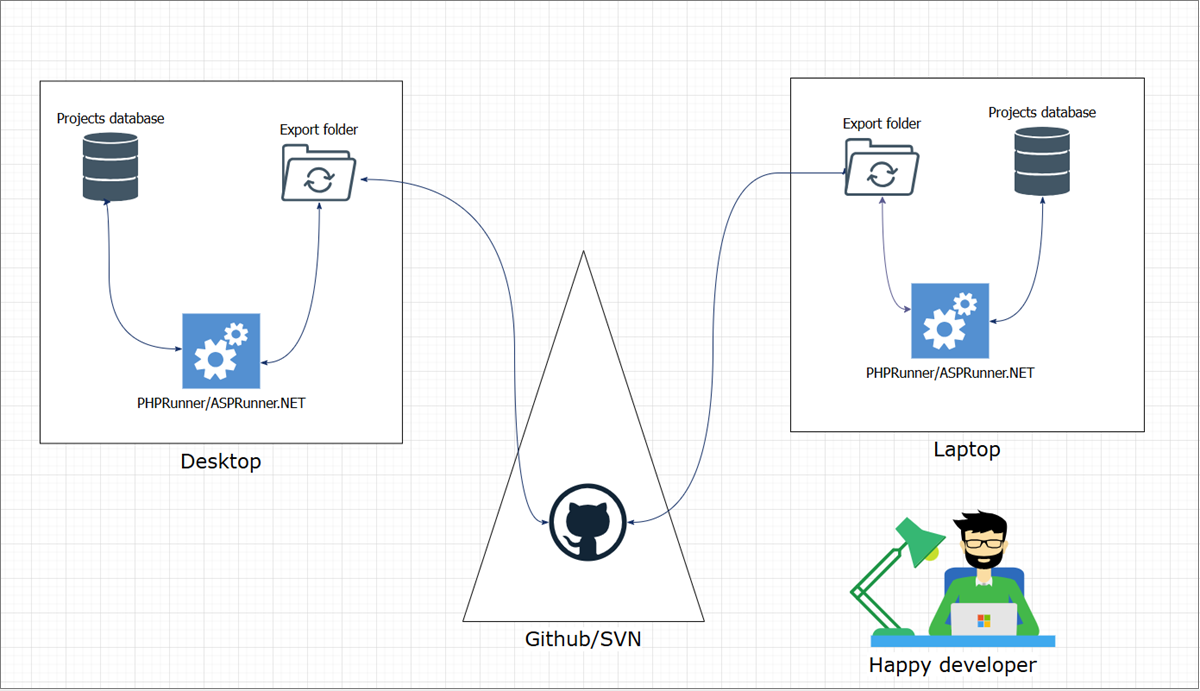
ASPRunner.NET interaction with SVN/git in multi-developer edition
SVN/git are mostly used for backup purposes.
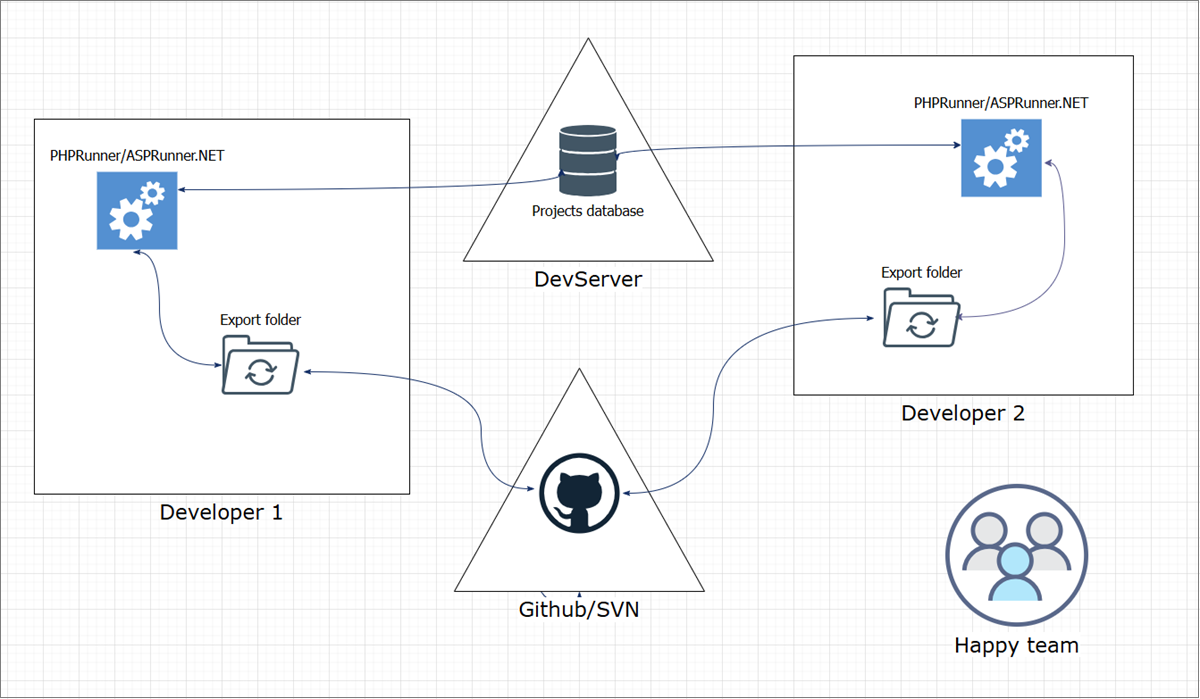
See also:
•Using a third-party FTP client to publish the application
•Testing the mobile version of your web app
•Running web applications on Microsoft Azure