Tabs and additional WHERE clauses
This screen lets you create additional tabs that show the records limited by WHERE clauses.
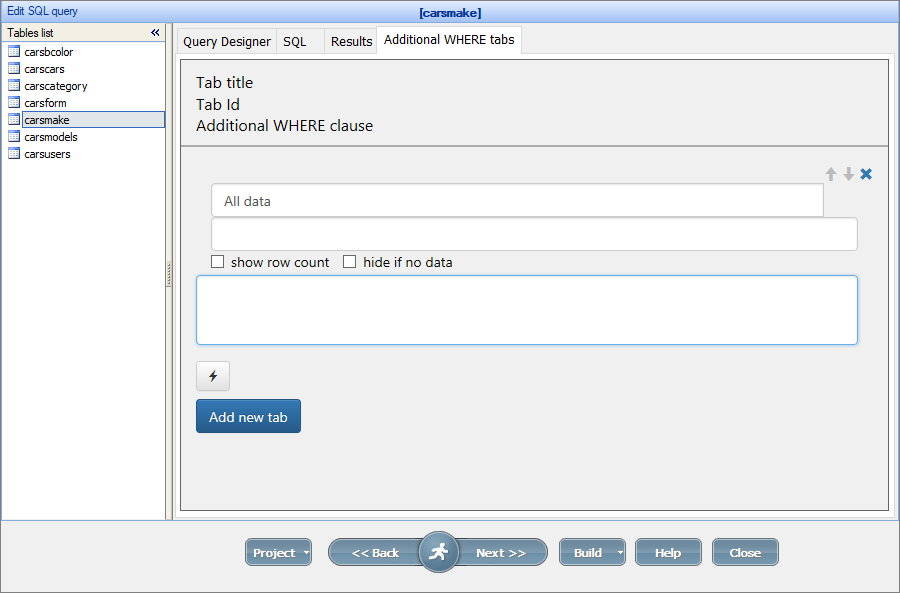
The interface consists of several fields, checkboxes and buttons:
•The first field is the Label of the tab;
•The second field is the ID of the tab;
•The text box is where you add the WHERE clauses;
•The show row count checkbox shows the number of rows in the tab next to the label;
•The hide if no data checkbox hides the tab if there is no data for the resulting query;
•The button with a lightning icon shows the results of the WHERE clause in the Results tab;
•Click the Add new tab button to add a new tab;
•Use the Up/Down/Remove buttons in the upper-right corner of the tab panel to reorder or remove the tabs.
Note: you can also use the SQL variables in the WHERE clause.
Example
Here is an example of two additional tabs called My orders and Year 2015 for the Orders table:
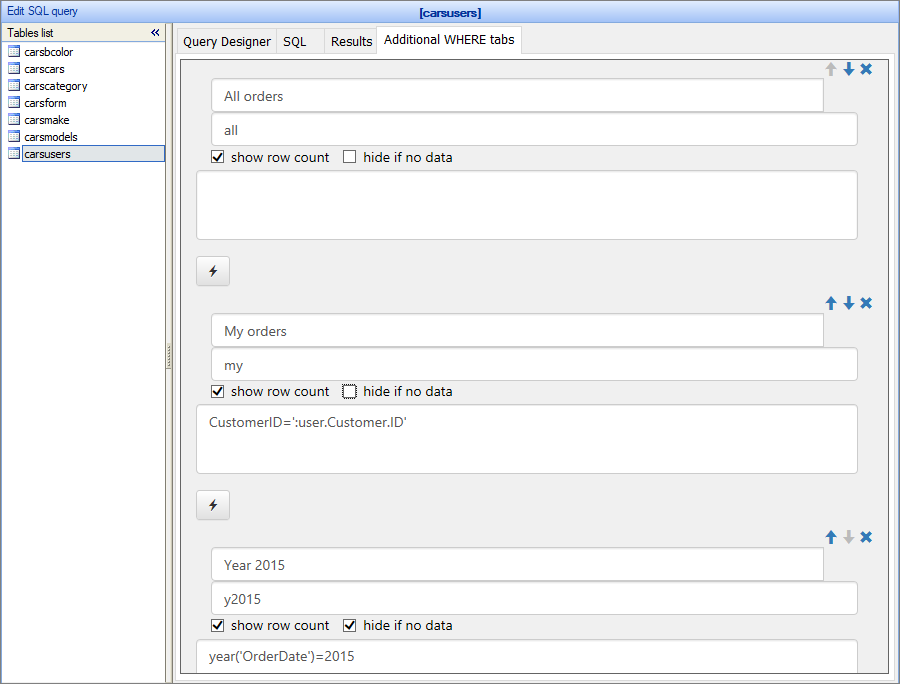
Here is how it looks like in the generated app:
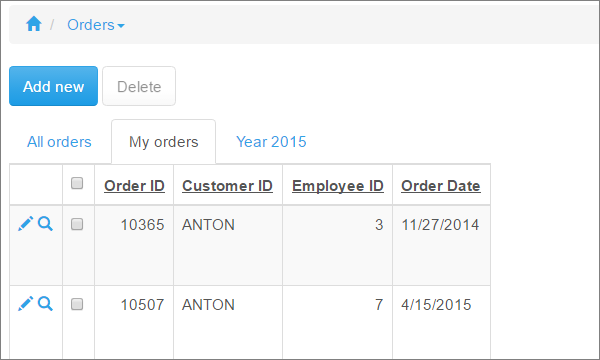
Sample WHERE expressions
•"phone like '%555%'"
•"city like 'M%'"
•"salary>50000"
Using functions to create and manage WHERE tabs
ASPRunner.NET lets you create and manage the WHERE tabs using the following WHERE Tabs API functions:
•create a tab dynamically with the addTab() function;
•delete the tab with the deleteTab() function;
•change the title of the tab with the setTabTitle() function;
•change the WHERE clause of the tab with the setTabWhere() function.
See also:
•SQL variables in the WHERE tabs