Starting with ASPRunnerPro version 10.3, you can access and edit the <head> section of your HTML templates directly on the Editor screen.
The <head> section is a container for metadata and is placed between the <html> tag and the <body> tag.
HTML metadata is data about the HTML document. Metadata is not displayed on the page.
Metadata typically defines the document title, character set, styles, and other meta information.
The following tags describe metadata: <title>, <base>, <link>, <meta>, <style>, <script> and <noscript>.
To learn more about the metadata tags, visit https://www.w3.org/TR/html52/document-metadata.html
Accessing and editing the <head> section
You can access the headers.htm file responsible for the <head> section. Proceed to the Editor screen -> Templates -> headers.htm to do so.
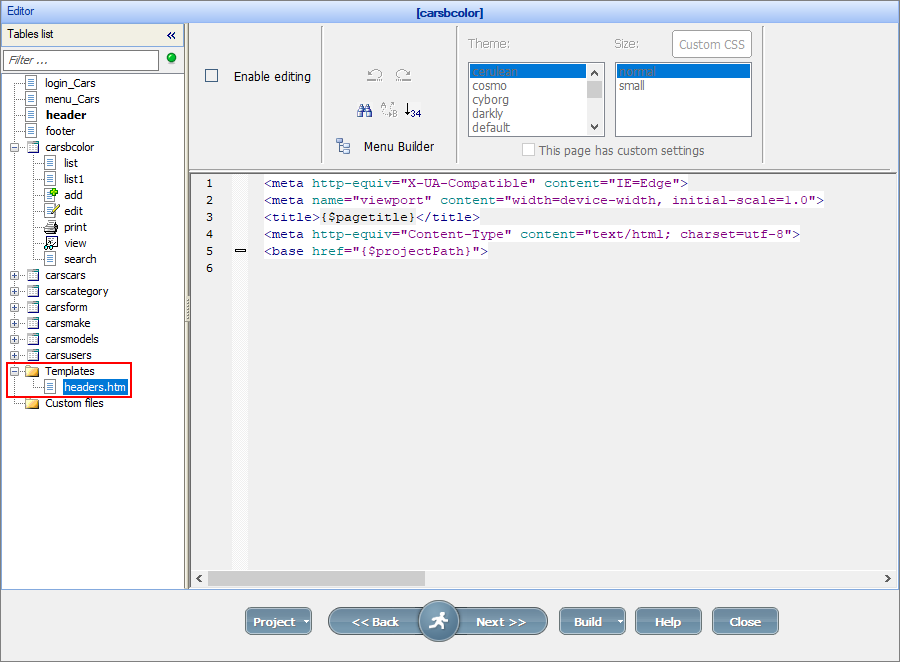
To edit the <head> section of the project, click the Enable editing checkbox.
If you want, for example, to add a favicon to the project, add the following line to the headers.htm file:
<LINK rel="shortcut icon" type="image/png" href="https://example.com/favicon.png"/>
Here is how a full <head> section may look like:
<!DOCTYPE HTML>
<HTML lang="en">
<HEAD>
<META CHARSET="UTF-8">
<BASE HREF="https://www.example.com/">
<TITLE>An application title</TITLE>
<LINK REL="STYLESHEET" HREF="default.css">
<LINK REL="STYLESHEET ALTERNATE" HREF="big.css" TITLE="Big Text">
<SCRIPT SRC="support.js"></SCRIPT>
<META NAME="APPLICATION-NAME" CONTENT="Long headed application">
<LINK rel="shortcut icon" type="image/png" href="https://example.com/favicon.png"/>
</HEAD>
<BODY>
...
See also: