Starting with version 11 ASPRunner.NET stores projects in the database. By default it uses a built-in Postgre database but you can use any database of your choice.
Important: Use a local database or one on your local network to store projects. Our software requires frequent and intensive communication with the database, making remote databases unsuitable for optimal performance.
If you use MultiDev version of ASPRunner.NET, make sure that DevServer runs on the same network as your database.
Very important: Do not launch multiple instances of ASPRunner.NET of different machines pointing to the same project database at the same time. This may lead to corrupted projects. You need MultiDev version of the software to support this kind of scenario.
Built-in projects database
ASPRunner.NET uses Postgre database server to store projects. Built-in database server is only running when ASPRunner.NET itself is running. If you need to connect to built-in projects database use the following credentials.
Database type: Postgre
Server: localhost
Port: 14297
Username: phprunner
Password: phprunner
Database: phprunner
By default, built-in Postgre database server stores data in C:\Users\<username>\AppData\Roaming\asprunnernet\data8 folder.
Using your own database to store projects
Supported database types are MySQL, SQL Server, Postgre.
1. Create an empty database. Name it, for instance, runnerprojects.
2. Start version 11 of ASPRunner.NET, create a new project and connect to this new database you just created. Close ASPRunner.NET without saving the project.
3. On Windows, open file C:\Users\<username>\AppData\Roaming\phprunner\userSettings.config in any text editor and find the connection you just made in the software.
On Mac, open /Users/<username>/Library/phprunner/userSettings.config file.
On Linux, open /home/<username>/.config/phprunner/userSettings.config file.
Here is how it supposed to look if you use MySQL.
{
"connString": "mysql;localhost;root;;;runnerprojects;;1",
"lastAccess": "Mon Sep 16 2024 12:31:46 GMT-0400 (Eastern Daylight Time)"
}
Copy the connection string.
4. Open file C:\Users\<username>\AppData\Roaming\phprunner\programSettings.config in any text editor.
Under projectDatabase section change useBuiltinDatabase to false, and paste your connection string there. This is how it is going to look.
"projectDatabase": {
"useBuitinDatabase": false,
"connectionString": "mysql;localhost;root;;;runnerprojects;;1"
},
For MultiDeveloper version of the software you need to edit the following file on the machine where DevServer is installed:
Windows: C:\Users\<user>\AppData\Roaming\runnerServer\programSettings.config
Mac: /Users/<username>/Library/runnerServer/programSettings.config
Linux: /home/<username>/.config/runnerServer/programSettings.config
5. Start ASPRunner.NET. You will be offered to create necessary tables in the project database. Click 'Create'.
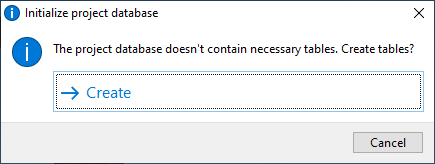
This is it. You are now working with your own projects database.
Transferring projects
This section applies to both transferring projects between built-in and your own databases and also to transferring version 11 projects between computers.
1. Open version 11 of ASPRunner.NET. Export projects you want to transfer to your own database. To do so you need to open the project, click Project -> Export. Leave all the default settings and export. Close the project, open the next one and export. This only needs to be done once. By default projects exports are stored in C:\runnerapps folder which is also a default Output folder..
2. Now you can import the projects you exported on step 1. If you forgot to export project, you can modify programSettings.config again, setting useBuiltinDatabase to true and exporting your projects.
See also: