You can change the font in the "edit" controls in the following ways:
1. Change the font in one "edit" control
Use the following code in the JavaScript OnLoad event:
var ctrl = Runner.getControl(pageid, 'Make');
ctrl.addStyle('font-size: 12px; color: red;');
To get more information about using JavaScript API, see JavaScript API.
2. Change the font for all "edit" controls on one page
Proceed to the Editor screen, open the page you need to modify, click on the Custom CSS button and add the following code there:
input,textarea {
color:#003333;
font-family:Verdana,Arial,SunSans-Regular,Sans-Serif;
font-size:12pt;
}
Note: You can also add this code on the Page Designer screen. Click the Custom CSS button to do so.
or use the following code in the JavaScript OnLoad event:
$("input, textarea").css( {fontSize: '120%', color: 'red'} );
3. Change the font for all "edit" controls in the project
Change the description of the control style (INPUT, TEXTAREA) in the styles\default.css file in the folder of the generated project:
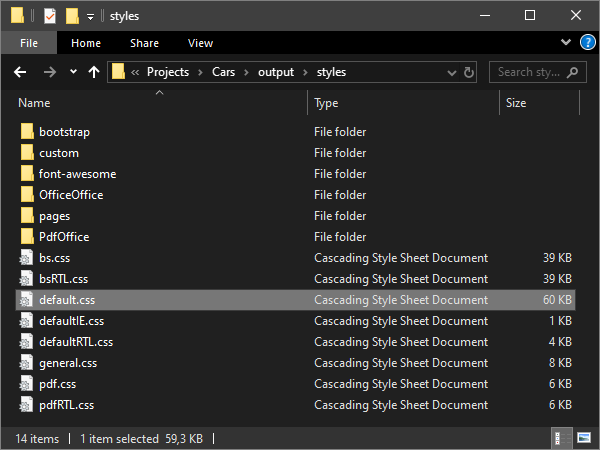
Alternatively, you can change the description of the control style directly in the ASPRunner.NET install folder - the \ASPRunner.NET10.91\styles\default.css:
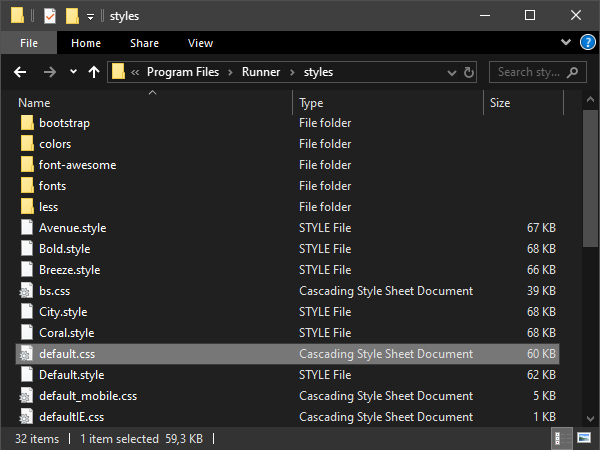
See also:
•JavaScript API: Control object > getControl()
•JavaScript API: Control object > add CSS Class
•JavaScript API: Control object